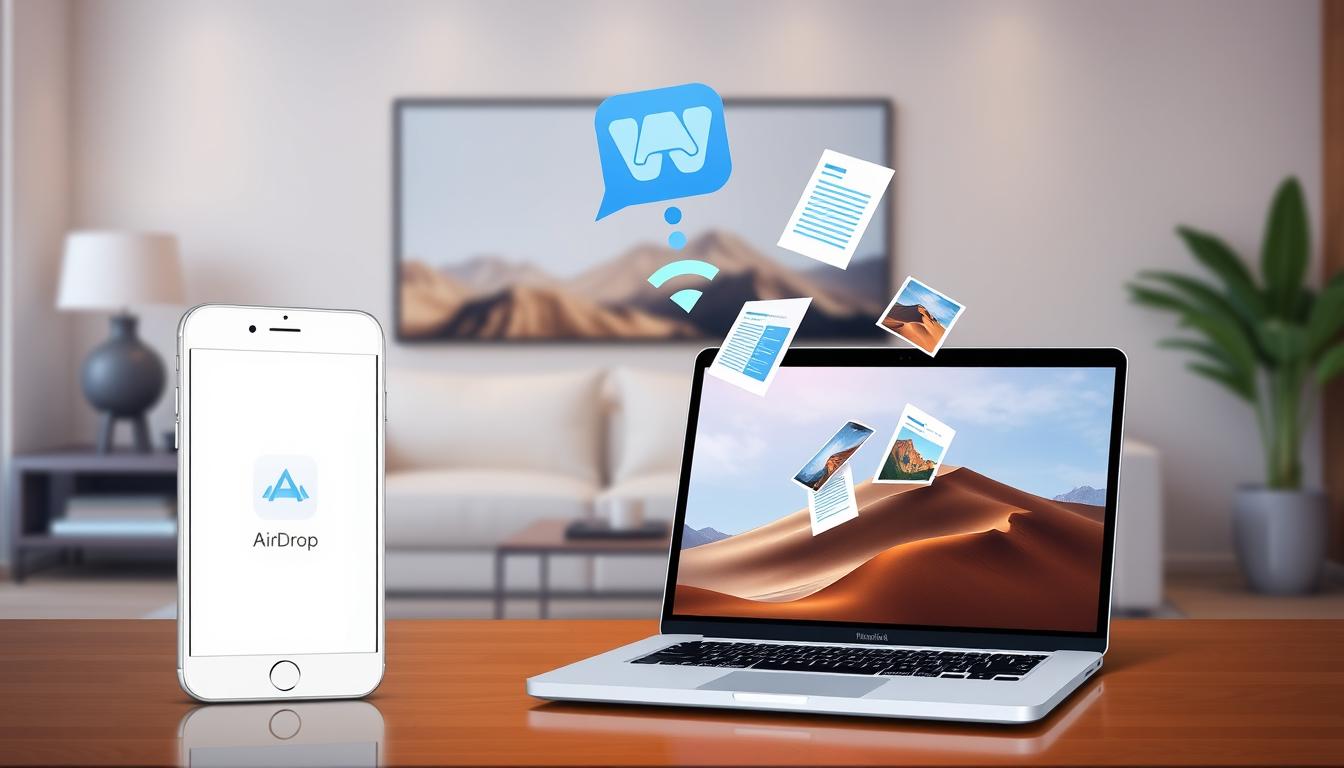
How to Fix Airdrop Not Working on Apple Devices
AirDrop is a handy feature for sharing files wirelessly between Apple devices. But, it can sometimes stop working, causing frustration. If AirDrop is not working for you, there are steps to fix it. These will help you share files again without any trouble.
Key Takeaways
- AirDrop is a popular wireless file-sharing feature on Apple devices like iPhone, iPad, and Mac.
- Various factors, including Bluetooth and Wi-Fi connection problems, device compatibility, and incorrect privacy settings, can cause AirDrop to not work on Mac.
- Troubleshooting steps to fix AirDrop not working include checking device compatibility, ensuring Bluetooth and Wi-Fi are enabled, and adjusting privacy settings.
- Resolving AirDrop connectivity problems can help users seamlessly share files between their Apple devices.
- Following a step-by-step troubleshooting guide can help identify and resolve AirDrop issues for a smooth file-sharing experience.
Common Causes of AirDrop Not Working
When AirDrop doesn’t work on your Apple device, there are several reasons. Knowing these can help fix the problem and make file-sharing easy again.
Bluetooth and Wi-Fi Connectivity Issues
Bluetooth and Wi-Fi problems are a big reason AirDrop doesn’t work. AirDrop needs these to connect devices. Make sure Bluetooth and Wi-Fi are on and devices are close together.
Device Compatibility Problems
AirDrop needs certain AirDrop requirements for device compatibility. It might not work between old and new Apple devices or different software versions. Check that both devices are compatible and have the right software for AirDrop.
Incorrect Privacy Settings
Wrong privacy settings can stop AirDrop from working. Make sure Wi-Fi connectivity and Bluetooth troubleshooting allow AirDrop. Look at AirDrop settings and make them more open, so devices can find each other.
| Common AirDrop Issues | Potential Causes |
|---|---|
| Bluetooth and Wi-Fi Connection Problems | Ensure Bluetooth and Wi-Fi are enabled and devices are nearby |
| Apple device compatibility | Verify compatibility between sender and receiver devices and operating systems. |
| Incorrect Privacy Settings | Check AirDrop settings and adjust visibility and sharing permissions |
Fixing these common problems can make AirDrop work again on your Apple devices. This lets you share files easily and work together better.
Troubleshooting Steps When AirDrop Not Working
If AirDrop isn’t working on your Apple devices, don’t worry. There are steps you can take to fix it. Let’s go through them one by one.
First, make sure your Bluetooth and Wi-Fi are working. AirDrop needs these to connect devices securely. Check that both are on and your devices are close enough.
Then, check if your devices can use AirDrop. AirDrop works on iPhones, iPads, and Macs with the latest software. If your devices are old, update them to fix any issues.
- Look at your privacy settings. Make sure AirDrop is set to “Contacts Only” or “Everyone.” If it’s too strict, others can’t find your device.
- Restart your devices. This clears any temporary problems. Just turn it off, wait a bit, and then turn it back on.
- If it still doesn’t work, reset your network settings. This clears old network data and might fix connection issues.
For more help, update your iOS, iPadOS, or macOS. Updates often fix bugs and improve performance. Also, resetting your network settings can help with connectivity problems.
By trying these steps, you should fix AirDrop on your Apple devices. If it still doesn’t work, you might need to contact Apple support or look into more macOS troubleshooting.
Conclusion
We’ve looked into why AirDrop might not work and how to fix it. Fixing Bluetooth and Wi-Fi issues, checking device compatibility, and adjusting privacy settings can help. These steps often make AirDrop work again.
If AirDrop still doesn’t work after trying these fixes, contact Apple Support. They can offer specific help to solve your AirDrop problems.
Keeping your Apple devices in top shape is crucial for easy file sharing. Besides AirDrop, you might want to try iCloud Drive or email. These options can help you safely share files between your devices.



Leave a Reply