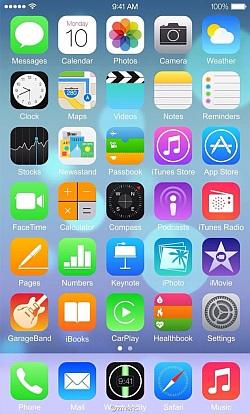
Can I capture scrolling screenshots on Android?
Nowadays, being able to instantly take screenshots is a must. For instance, you can easily share important details, develop tutorials, or document mistakes. Thus, having the right Android screenshot app matters a lot. This post will give an overview of ten different screenshot apps for Android including their features and functionalities, pros and cons, as well as some useful tips to improve your screenshots.
Why Use a Screenshot App?
Android devices are equipped with an in-built screenshot feature but using a dedicated screenshot app offers advanced features that enhance its usefulness. Here are some of the key advantages:
Advanced Editing Options: Some screenshot tools have options for adding notes or editing images taken from screenshots afterward.
Easy Sharing: Send directly to social media platforms or messaging applications.
Scrolling Screenshots: Capture long web pages or documents without the need to take multiple screenshots.
Cloud Storage: Automatically save and back up your pictures onto cloud services.
Top 10 Screenshot Apps for Android
| App Name | Key Features | Pros | Cons |
|---|---|---|---|
| 1. Snagit | Screen capture, video recording, image editing | Feature-rich, great for professional use | Not free, may be overwhelming for casual users |
| 2. AZ Screen Recorder | No watermark, video recording, GIF creation | Easy-to-use interface, high-quality output | Ads in the free version |
| 3. Screenshot Easy | Editing tools, multiple capture methods | Lightweight, fast access | Ads in the free version |
| 4. Super Screenshot | Easy crop/edit options, share instantly | Simple and effective | Limited functionalities |
| 5. Longshot | Scrolling screenshots, merge function | Perfect for long content | Can be tricky to use at times |
| 6. Screen Master | On-screen buttons, photo editor | User-friendly features | Ads can be intrusive |
| 7. Google Play Games | Screenshots of in-game moments | Great for gamers | Limited to games only |
| 8. Screenshot Capture | Floating button for easy access | Quick and accessible | Basic editing tools |
| 9. Pisces | Scroll capture, freehand screenshot | Unique features not found in others | Paid features can be costly |
| 10. Screenshot | Automatic cloud saving | Great for archiving | Requires internet connection |
Practical Tips for Using Screenshot Apps Effectively
With this in mind, here are some tips to help you maximize your screenshot tool:
Check Out Every Function: Learn all tools in the editing menu, ways of sharing, and settings, so that you can use it to its maximum potential.
Optimize the Settings: Modify image quality, and formats and save location in the app’s settings to manage more effectively.
Constantly Back up Your Screenshots: If there is a cloud storage feature on your tool, take time to regularly back up those screenshots easily for a rainy day or whatever reason that may be.
Smartly Ordering Your Screenshots: Come up with folders within the application to keep your screens simply organized under various categories.
Screenshot Apps Used In Teaching Case Study
Many professionals and teachers now find themselves using Screenshot Apps for Education as an essential tool. For instance, a teacher from a high school used AZ Screen Recorder to produce video tutorials explaining difficult mathematical concepts. While solving math problems onscreen he gave students resources they could access beyond class allowing personalized learning experience. The ability of this kind of teaching experience is most appreciated at such moments when remote education was declared necessary.
User Experience: My Best Screenshot App
I tried out Longshot recently which is one of my favorite apps for taking screenshots. It was easy to use since I installed it. Also, one thing that caught my eye was the ability to merge long blog posts and articles within a single document. It is an added advantage when sharing via email or social media platforms. Another point worth mentioning is that Longshot has improved my workflow; thus, making information gathering during my research projects simpler.
Conclusion
A screenshot app can enhance your Android device’s functionality by providing you with essential tools that make capturing and sharing information easier than ever before. For example, Snagit and Screenshot Easy are the top apps in this domain. However, each app has its unique features tailored for distinct purposes. By selecting the most suitable Screenshot restricted Apps for Android, you can enhance both your productivity and communication effectiveness to a great extent. You should explore these incredible apps now and change how you publish data!



Leave a Reply