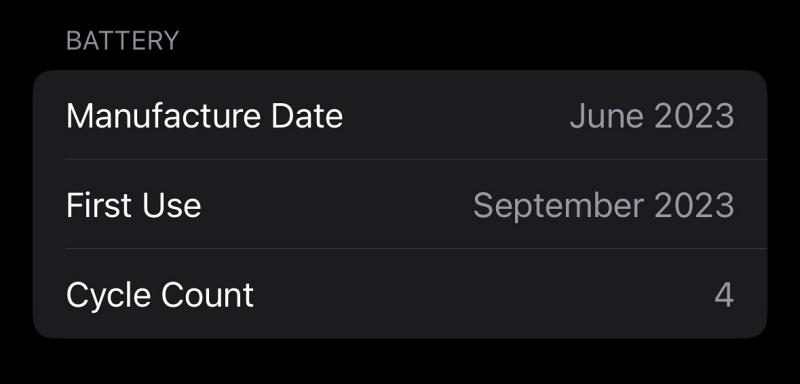
Why is the battery cycle count important for my iPhone?
Understanding Battery Cycle Count on iPhones
A single complete discharge and recharge of your phone’s battery is known as a battery cycle count. For instance, if you consume half of your battery’s capacity one day and then fully charge it that night; hence that is half a cycle. When you use another 50%, that makes one complete cycle.
What Is Considered as a Cycle?
In just a one-use scenario our
Over several days using up parts of the battery which amount to 100%.
Why Does Battery Cycle Count Matter?
There are several reasons why the battery cycle count is essential:
Battery Health Indicators: A high cycle count may imply that you need to replace your aging batter.
Performance Monitoring: You can track performance and efficiency over time by knowing the number of cycles.
Device Longevity: Normally, lower cycles mean more use of the device.
How to Check Your iPhone Battery Cycle Count
Checking the battery cycle count of your iPhone is easy but it might need some navigating through settings or technical tools. Here are methods you can use to check it:
Method 1: Using iOS Settings
As of now, there is no direct way for iOS to display the battery cycle count in settings. However, you can check your battery health, which gives you an idea of its state. Follow these steps:
Open your phone’s settings icon on the home screen.
Scroll down and tap on Battery.
Then tap on Battery Health & Charging.
Look for Maximum Capacity and Peak Performance Capability.
This won’t tell you the cycle count but will help you know if your battery has a significantly reduced lifespan that is often associated with higher cycle counts.
Method 2: Using a Computer
You can check how many cycles your battery has had using either a Mac or a Windows PC. Here’s how:
For Mac users:
Connect your iPhone to your Mac using a lightning cable.
Open the Apple menu and click on About This Mac.
Click on System Report.
Under Hardware, select USB, and choose your iPhone.
Find Cycle Count among other information indicated.
For Windows users:
You can use third-party software like Amazing or iPhone Battery Monitor:
Download and install the software.
Connect your iPhone to your PC.
Launch the software and check the battery statistics for cycle count.
Benefits of Keeping Track of Battery Cycle Count
Monitoring your iPhone’s battery cycle count can lead to several benefits, including:
Enhanced Performance: Keeping track of your battery health can mitigate performance issues due to aging batteries.
Informed Replacement Decisions: Knowing your cycle count can help you decide when it’s necessary to replace your battery.
Cost-Effective Maintenance: Regular checks can help you optimize battery usage and delay costly replacements.
Practical Tips for Extending Battery Life
Here are some practical tips to help you extend the life of your iPhone’s battery:
Avoid Extreme Temperatures: Keep your iPhone out of extremely hot or cold conditions.
Enable Low Power Mode: This feature can help save batteries in critical situations.
Reduce Screen Brightness: Lowering brightness can effectively stretch battery life.
Limit Background App Refresh: Disable this feature for apps that do not require constant updates.
Keep iOS Updated: Software updates often include battery performance improvements.
Case Studies: Real-Life Experiences
Case Study 1: Sarah’s Battery Management
Sarah, a heavy iPhone user, consistently checked her battery cycle count using iMazing. She noticed her cycle count was 800, and her battery health was at 83%. Taking immediate action, she implemented several battery-saving tips and monitored her cycle count closely, extending her battery’s life by over a year.
Case Study 2: John’s Device Upgrade
John was experiencing performance issues with his iPhone. By checking his battery cycle count, he found it had reached 1200. After replacing his battery, he saw a significant performance improvement, resulting in enhanced usability and longevity for his device.
Conclusion
Understanding your iPhone’s battery cycle count is crucial for maintaining battery health and ensuring optimal device performance. Regularly checking the cycle count and following best practices for battery management can significantly extend the life of your iPhone IOS 17 is good battery cycle. By being proactive and monitoring your battery’s condition, you can enjoy a reliable device that meets your needs for years to come.



Leave a Reply