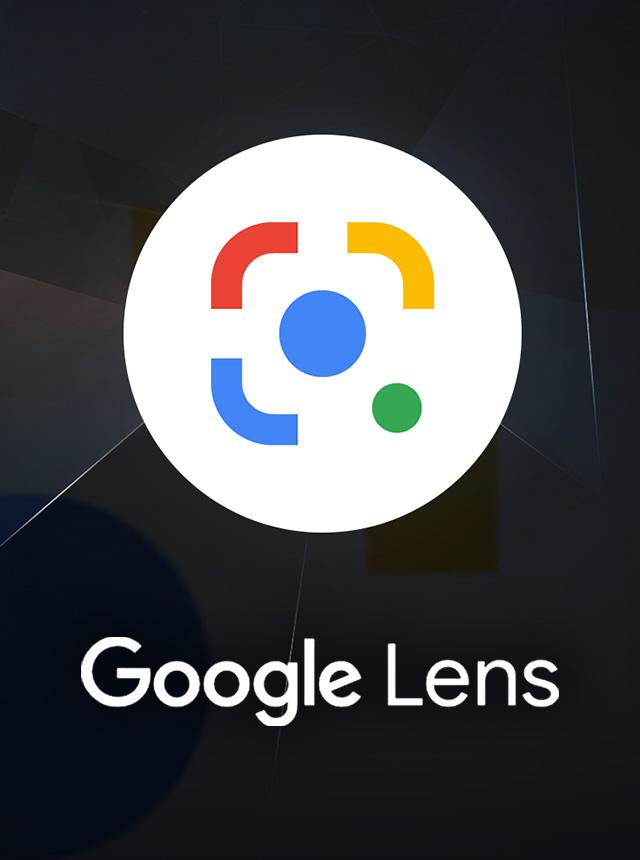
What features does Google Lens offer for Visual Search History in Google Lens?
In the ever-evolving tech world, a prominent tool called Visual Search History in Google Lens acts as a potent solution for visual search and gives you information about it. This may be a casual user who wants to know more about your environs or a professional who would like to improve their research skills, learning how to enable/Check visual searching history in Google Lens can greatly improve your experience.
What is Google Lens?
Google Lens is an image recognition technology invented by Google that can reveal … objects from various angles. It helps machine learning suggest useful findings on things like animals and landmarks which are captured through images taken with your phone camera. From product identification function to text translation, this makes Google Lens on desktop an all-around tool for anyone willing to have an in-depth feel of their surroundings.
Benefits of Using Google Lens
Instant information: Obtain immediate knowledge about objects nearby you.
Increased productivity: It’s good for research – you can collect data faster instead of having to manually look up every single piece of information.
Accessibility: Image descriptions and translations make this app useful even for the visually impaired.
Organizing Thoughts: Aids in gathering thoughts together by keeping a visual search history for future reference.
How to Enable Visual Search History in Google Lens
Google Lens allows you to switch on your visual search history so that you can keep track of the information you have been looking for and go back to previous search results easily. Here is how to enable it:
Step-by-Step Guide
Open Google Lens: Launch the Google Lens application on your mobile or simply open it through the Google Photos app.
Access Settings: Click on your profile icon or the three horizontal lines (menu) on the top-right side of the page.
Navigate to Settings: Go to “Settings” from the menu and find out where “Visual Search History” is located.
Enable History: Turn on ‘Visual Search History’ in case its toggle is off. Make sure to agree if there’s any permission asked.
How To Check Your Visual Search History On Google Lens
Once enabled, tracking what you search becomes much easier. Here are some ways of accessing this history:
Steps for Checking Visual Search
Open Google Lens: Open up the app just like you always do…
See Your Profile Information: When you click on either your profile picture or the menu button which is also at the top right corner of that page, then a screen with all manner of things will pop up.
Choose History: There are two options given here which are History and Recent Searches, but I think they mean the same thing since both mean going through several past pictures taken by them during different events and occasions.
Practical Tips for Using Google Lens Visual Search
This entails using Google Lens to enhance your interaction with the tool. Below are some tips:
To label important searches: you can use labels as a way of organizing your visual search history for future reference.
Regularly clear your history: if you have privacy concerns, make sure that you regularly clear your search history.
Explore new features: Google Lens keeps updating its functionalities so be on the lookout for any new feature you can use.
First-Hand Experience Using Google Lens
I have been using Google Lens recently on my hiking trip. While exploring, I ran across plants and I could not tell what they were. What I did was use my Google lens, I just pointed my camera at these plants, and within seconds or minutes, such detailed information about species belongingness, their habitats , and even caring tips would pop up on the screen. I activated visual search history so that I could go back to the searches later which came in handy after I returned home and wanted to apply what it taught me.
Case Studies: How People Use Google Lens
| Case Study | Description |
|---|---|
| Shopping Assistance | A user identifies a piece of furniture and checks prices from various stores. |
| Travel Companion | Travelers use Lens to understand local landmarks and translate menus. |
| Student Research | Students use Lens to recognize plant species for biology projects. |
Conclusion
Enabling and checking your visual search history in Google Lens not only simplifies your information-gathering process but also enhances your overall user experience. With its ability to recognize and provide context to various elements around you, Google Lens can be a game-changer in how you interact with your environment. By following the steps outlined above, you can easily enable visual search history, check your previous searches, and leverage this innovative technology to its fullest potential. So, what are you waiting for? Start exploring today!



Leave a Reply