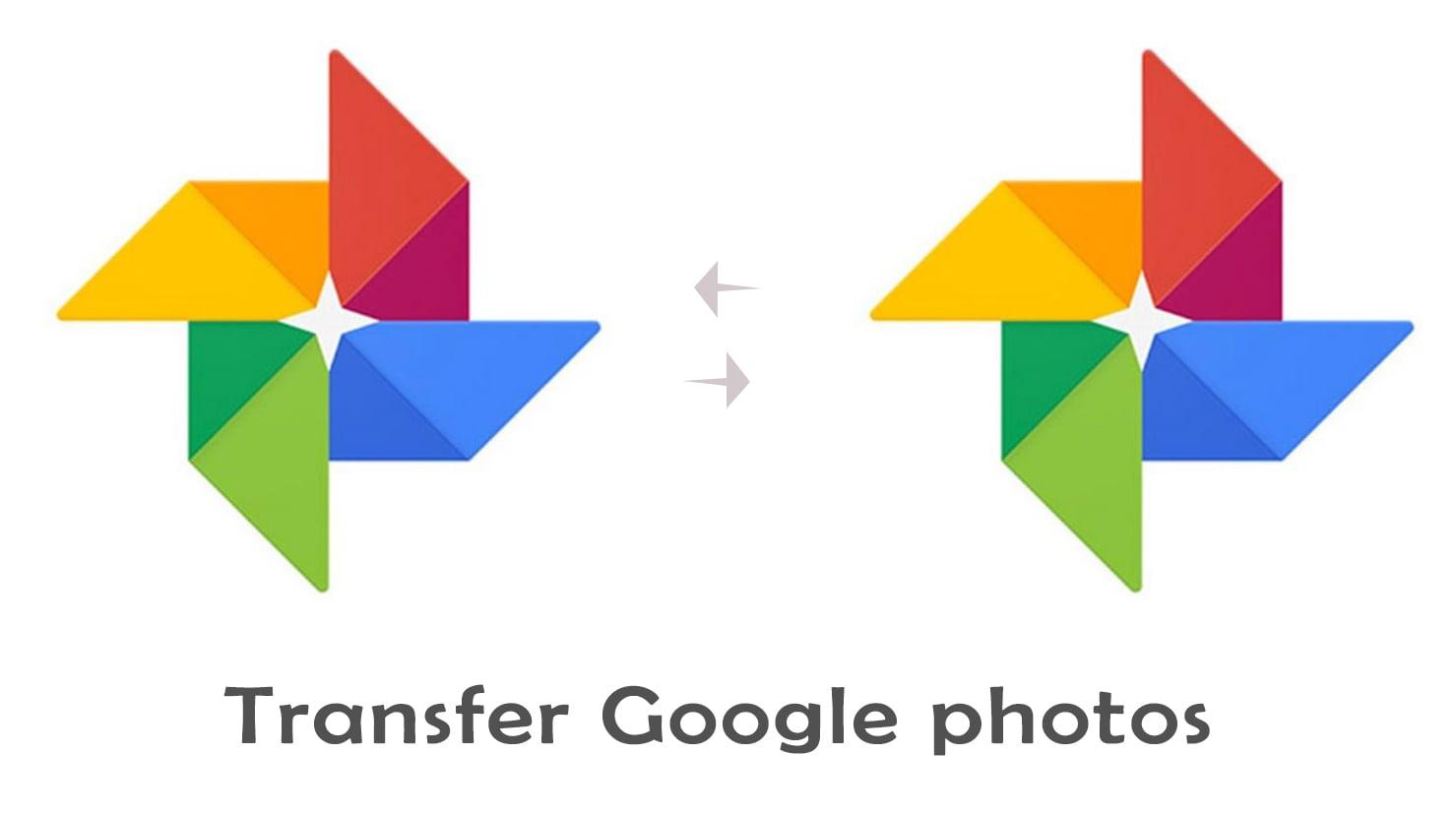
Are there any tools or services that can help with transferring data between Google accounts?
Google account migrating data from one Google account to another may seem difficult, but with the proper guidelines, it can be an easy process. Our guide has you covered whether you’re moving to a new account or just tryingto tidy up your data. Learn why it is a good idea, how to do it and the steps involved in recovering from your transition.
To begin with, Why Transfer Data Between Google Accounts?
Arkose3/iStock Photo There are numerous reasons you might need to move data from one Google account to another:
Changing Accounts: You have a new Google account so you want to switch your data.
Simply put, Consolidation: Reducing more than one account into a different name.
In case need to move: your data for better security or just privacy reasons
Shared Passwords: Share data with multiple users without sharing loose notion of a password
How to Transfer Data: Step-by-Step Guide
Follow these steps to transfer data from one Google account to another:
1. Using Google Takeout
Google Takeout allows you to export your data from one Google account. Here’s how:
Go to Google Takeout.
Select the data you want to transfer. Options include Drive files, Calendar events, and more.
Click on “Next Step” once you’ve selected your data.
Choose the delivery method for your data. You can email a download link or save it to another cloud service.
Click “Create export.” Your data will be compiled into a downloadable file.
2. Importing Data into New Account
After downloading your data from your old account, it’s time to upload it to your new account:
Log in to your new Google account.
Upload your files to Google Drive or import them into Gmail, Calendar, etc. depending on the type of data.
For Gmail, you can import settings and previous emails by clicking on “Settings,” then “Accounts and Import.”
Transferring Specific Types of Data
Google Drive Files
To transfer files in Google Drive:
Share the file/folder with the new account by right-clicking the file and selecting “Share.”
Log into the new account and accept the shared access.
Make a copy of the shared files to have them in your new account.
Gmail Emails
Transferring emails can be done easily through the following steps:
In your new account, go to “Settings” and then “Accounts and Import.”
Click on “Import mail and contacts.”
Follow the prompts to link your old account and choose what to import.
Google Calendar
To transfer calendar events:
From your old account, go to Calendar settings.
Export your calendar and download the .ics file.
In your new account, go to the Calendar settings and import the .ics file.
Benefits of Transferring Data
Simplified Management: By consolidating data in one account, managing files becomes easier.
Enhanced Security: A single account with strong security measures can reduce the risk of data loss.
Improved Accessibility: Access all your documents from a single login and device.
Practical Tips for a Smooth Transfer
Backup Important Data: Ensure you have a backup before starting the transfer process.
Check Storage Space: Make sure your new account has enough storage for the incoming data.
Double-Check Permissions: When sharing documents, ensure the correct permissions are set.
Case Study: Real-Life Experience
A user named Sarah changed her job a while back and she wanted to migrate her Google account data. She should have downloaded her Drive documents, emails, and Calendar events from Google Takeout. So, after this process, all her data were transferred properly in a week and before starting the new project without any issues. The one thing Sarah did right that made the transition less painful was getting people to review permissions on file shares.
Conclusion
Switching data from one Google account to another does not have to be a chore. You simply make sure to follow a few of the steps and then you can move all your important data safely. Whether you need to switch accounts for your personal streaming practice or work, our guide helps you do it with a comprehensive list of insights. Make sure you back everything up and modify permissions; now enjoy the more straightforward experience of managing all your data on one account!



Leave a Reply